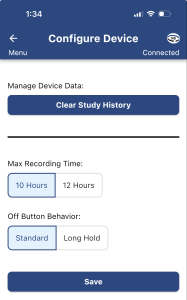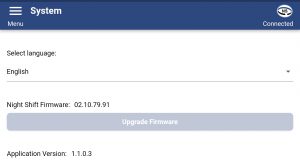I. NIGHT SHIFT APP INSTRUCTIONS
A. Installing the Night Shift Mobile Application – Android Play Store
- Requires phone/tablet with Android 14+.
- Download and install the Night Shift Mobile App Software for Android Phone/Tablet by clicking the following link or icon: https://play.google.com/store/apps/details?id=app.night_shift_lite_app
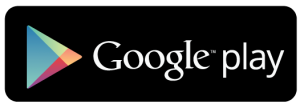
- Once installation is complete, open the Application by tapping the app icon.
- To connect the phone/tablet to the Night Shift device, tap Allow to grant permission to access photos and media:
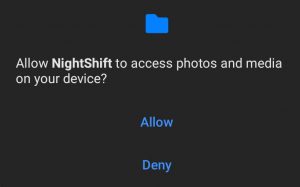
- Choose the language from the dropdown menu:

- Review the Policy Notice:
a. To send it to email for review, tap Send Privacy Notice to Email
b. To agree to the privacy notice, check ‘I agree to the Night Shift Mobile Privacy Notice’ and tap Continue.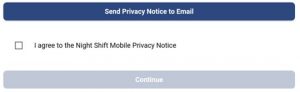
- Follow the on-screen instructions to connect your Night Shift LE device with your tablet/phone and tap Connect:

- To connect the tablet/phone to the Night Shift device, tap “While using the app” to allow access to the device’s location (NOTE: If you do not allow this while using the app, you will not be able to use the App with the Night Shift device):
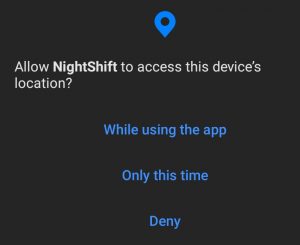
- When the Night Shift device and the Application are connected, the Night Shift Application will show the following symbol in the righthand corner:

If they are not connected, the Night Shift Application will show the following symbol in the righthand corner:![]()
B. Installing the Night Shift Mobile Application – Apple iOS App Store
- Requires phone/tablet with iOS 14+.
- Download and install the Night Shift Mobile App Software for Apple iOS Phone/Tablet by clicking the following link or icon: https://apps.apple.com/us/app/night-shift-therapy/id1564551939
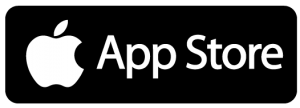
- Once installation is complete, open the Night Shift Mobile Application by tapping the app icon.
- To connect the phone/tablet to the Night Shift device, tap OK to give permission for the Night Shift Application to use Wireless Communication (NOTE: If you do not allow this, you will not be able to use the App with the Night Shift device):
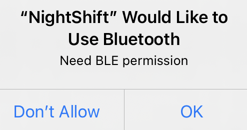
- Choose the language from the dropdown menu:

- Review the Policy Notice:
- To send it to email for review, tap Send Privacy Notice to Email
- To agree to the privacy notice, check ‘I agree to the Night Shift Mobile Privacy Notice’ and tap Continue.
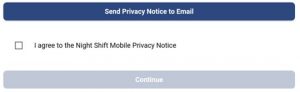
- Follow the on-screen instructions to connect your Night Shift LE device with your tablet/phone and tap Connect:

- When the Night Shift device and the Application are connected, the Night Shift Application will show the following symbol in the righthand corner:

If they are not connected, the Night Shift Application will show the following symbol in the righthand corner:![]()
C. Generate Reports
After the Night Shift has been worn and sleep data recorded, Night Shift reports can be generated. Once the Night Shift device is connected, the Night Shift App will automatically open on the Reports page. From the Reports page, a user can:
- Display Report – report opens and can be viewed on the tablet/phone
- Send Report to Email – email the report to either the Email or the Alternate Email (these can be added in the User Info page)
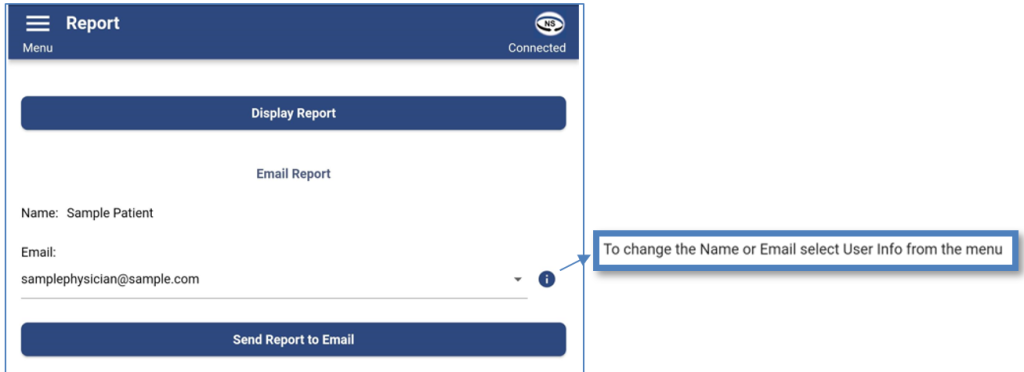
For more information about generated reports, please visit the Interpreting App Report webpage: http://nightshifttherapy.com/interpreting-app-report/
D. User Info
Enter your Name, Email address, and/or Alternate Email address and tap the Save button to add User Information. If you enter your name, it will be saved to the Device and appear as the ‘User’ each time a report is emailed to either the Email or the Alternate Email. Do not enter your name if you do not want this information stored to the device and printed on all the emailed reports. Note, your device serial number will also appear on the reports, no matter if you enter your name in the User Info section below.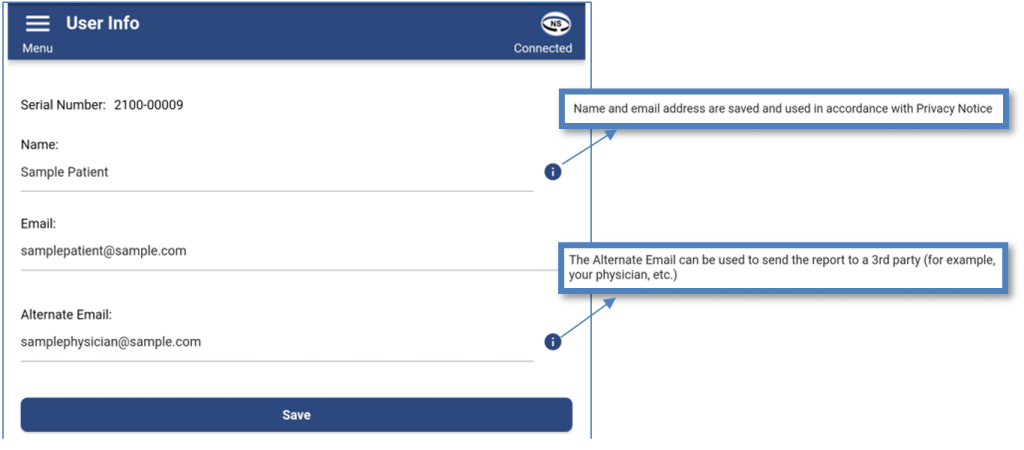
E. Configure Device
The Configure Device page is used to change the vibration delay setting and the placement of your Night Shift device.
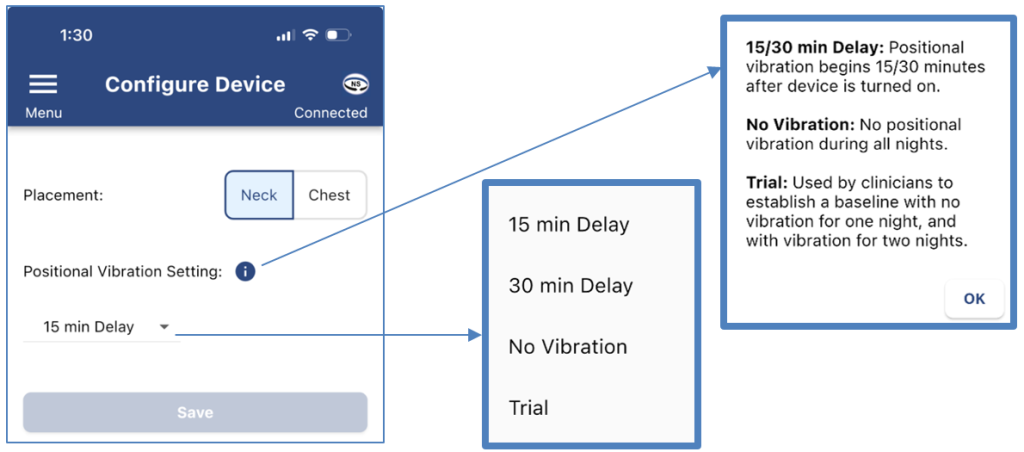
- Placement can be used to change the location setting of the device by choosing Neck Strap or Chest Note: This setting should only be used if switching from using the neck strap to the chest belt or vice versa. The Night Shift Reports will not include Behavioral Sleep/Wake Actigraphy data when set to Chest.
- Positional Vibration Setting can be used to adjust the vibration setting.
-
- 15 min Delay– turns vibration feedback on 15 minutes after device is turned on.
- 30 min Delay– turns vibration feedback on 30 minutes after device is turned on.
- No Vibration– turns vibration feedback off.
- Trial– is used by clinicians to establish a baseline with no vibration for one night, and with vibration for two nights.
The Configure Device page can also be used to Clear Study History, change the Max Recording Time and change the amount of time needed to press the button to turn off the device. To see this menu, you must tap 5 times below the save button shown above. It will open the following window and will allow you to do the following:
- Clear Study History is used to remove all data from your device. NOTE: This data is NOT recoverable. Do not do this unless you want to completely clear all data from your device.
- Max Recording Time can be used to adjust when the device will automatically turn off at the end of the night.
- Off Button Behavior can be used to change how much time is needed to press the button to turn off the device.
F. Date/Time
To automatically update the date and time of the Night Shift device when it is connected to your tablet/phone, choose On. If you would not like the time to automatically update, choose Off.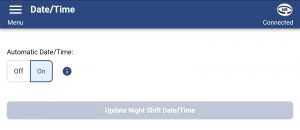
G. Pair New Device
To Pair New Device, follow the on-screen instructions to connect your Night Shift LE device with your tablet/phone and click Connect: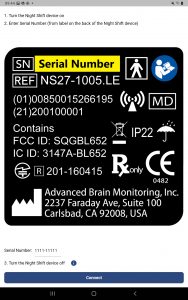
H. System
System contains the following features:
- Select language
- Upgrade the Night Shift Firmware – If firmware upgrade is available, the Upgrade Firmware button will become active. Follow the onscreen instructions to successfully upgrade the firmware.
- View the Application Version
I. Help
The Help page provides the following information:
- Mobile App FAQ – this button will take you to a webpage with commonly asked questions and answers about the Night Shift device and the Mobile Application
- Privacy Notice – this button will open the Privacy Notice
- Manufacturer Contact Information
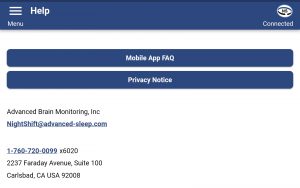
© 2022-2025 Advanced Brain Monitoring, Inc.