Click the Download for Mac link. The software will begin downloading. Click on the download icon in the upper-right corner of your browser to check the download. After the download completes, click on the file to open.
Software Installation Help - Safari for Mac
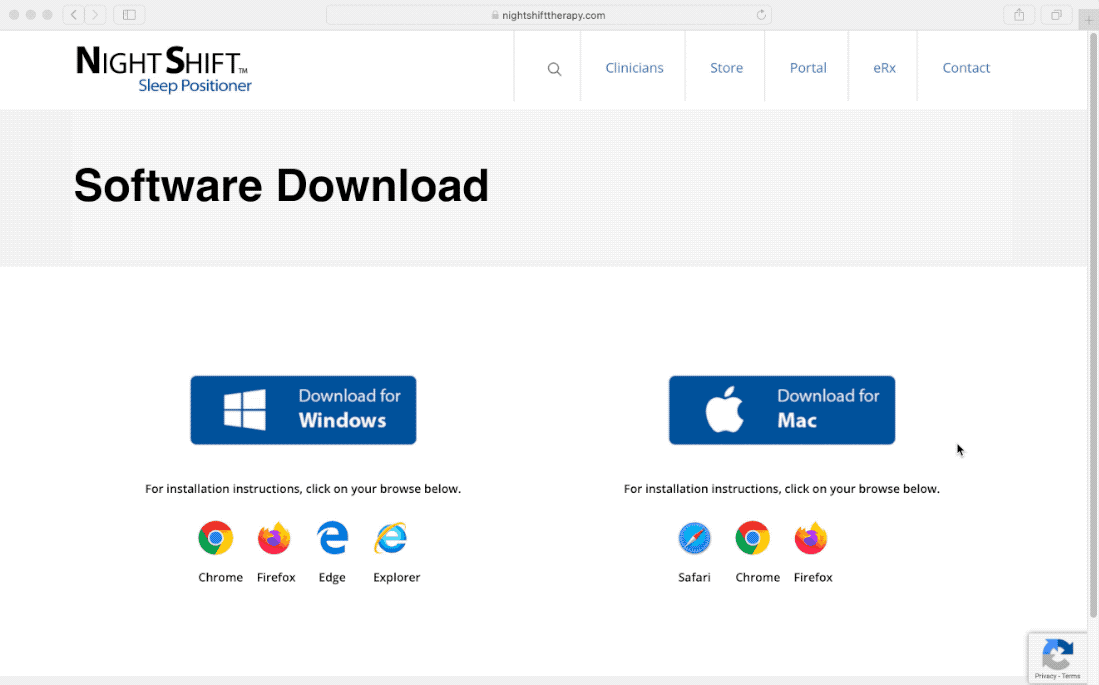
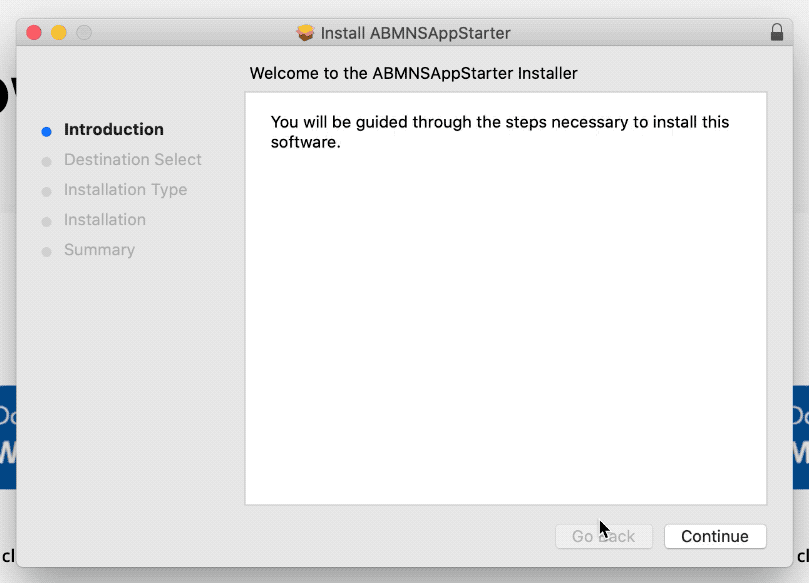
Run installation. Once complete, click Finish.
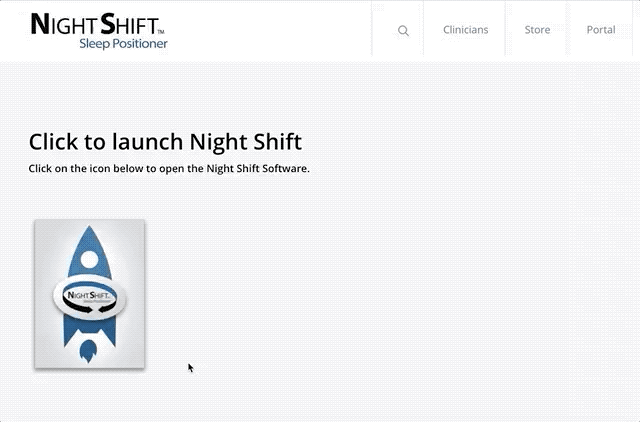
You will be taken to this page after the installation is complete. Click on the Night Shift Launcher icon to open the application. Then click the Allow.
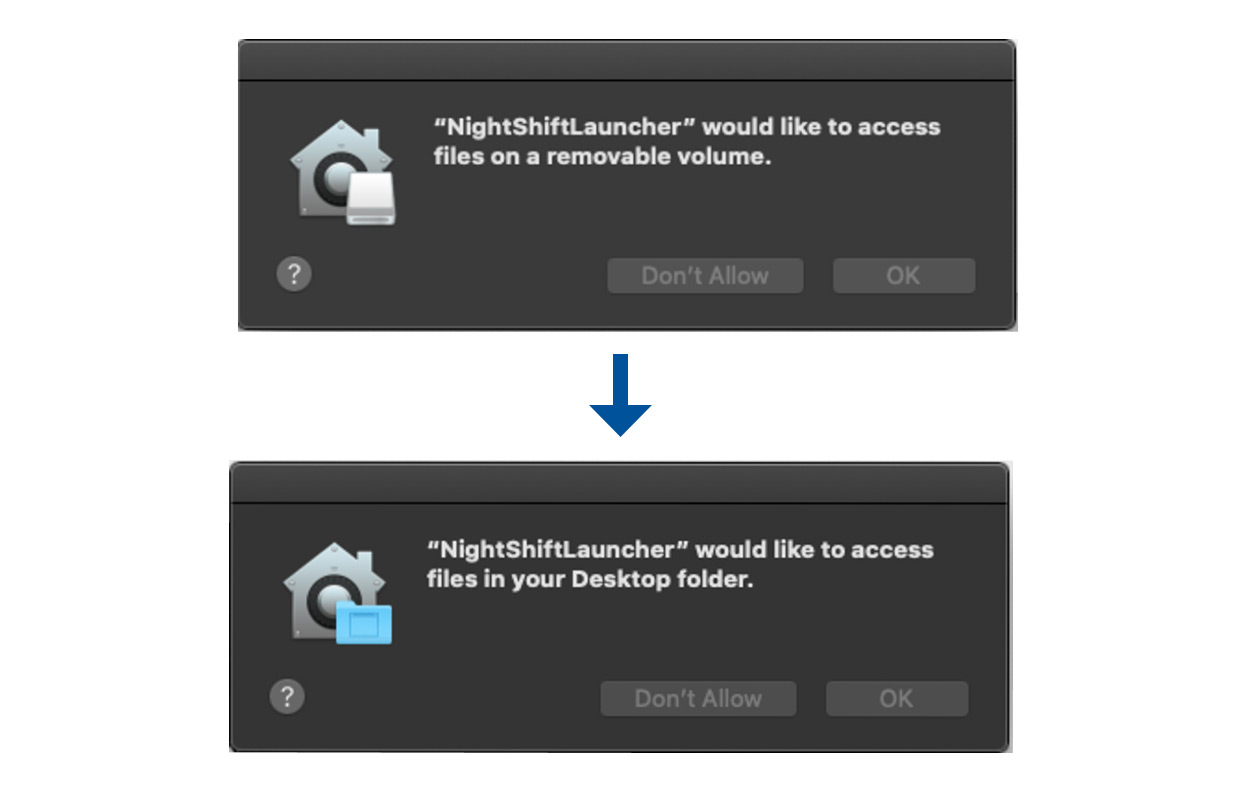
NOTE: for all MacOS Catalina installations, there will be 2 additional pop-up messages that you must allow in order to be able to install the icon on the desktop and access the device.
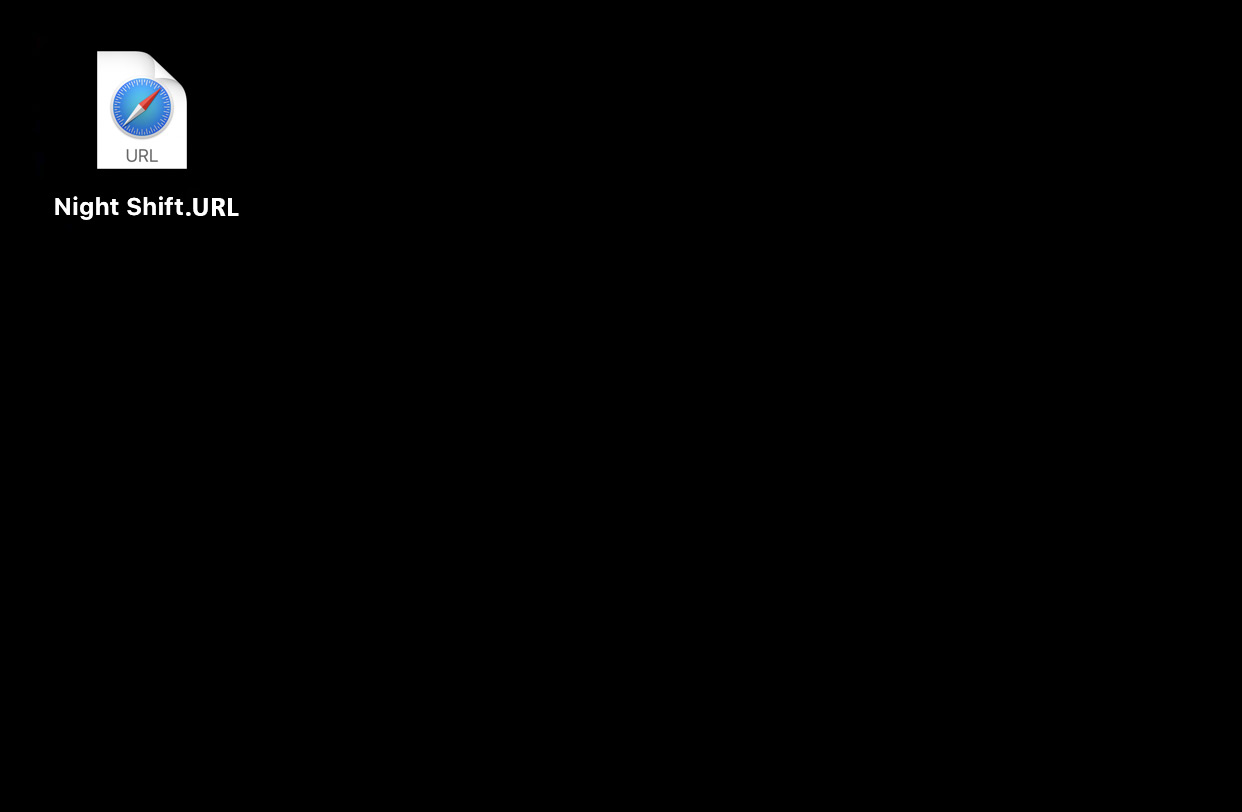
To start the software in the future, you just need to double click the icon on your desktop.
