I. NIGHT SHIFT WEB PORTAL
A. Using the Night Shift Portal Page
-
- Open a web browser and go to portal web address www.NightShiftTherapy.com
- The following buttons will be presented:
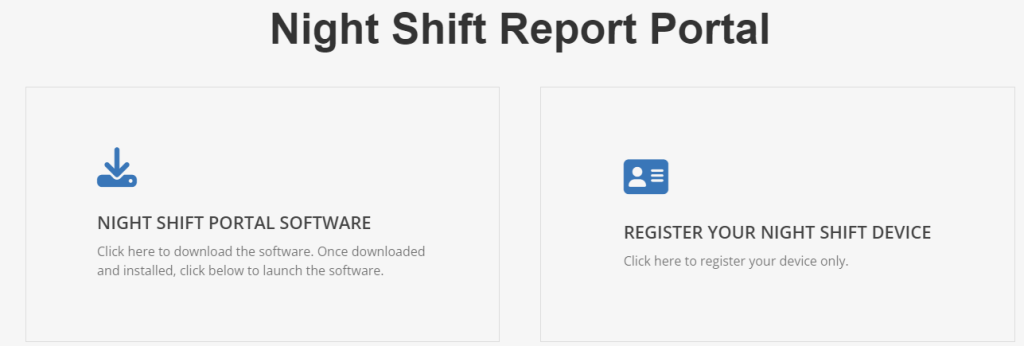
-
- Register Your Night Shift Device Only – Use this button to register your device without saving any information to your device. This can be done without connecting the device to the computer.
- Night Shift Portal Software – This button will open the Software Download page that allows you to download, install and open the software. (NOTE: Please click here and click the operating system and browser to follow the directions to correctly setup your computer.)
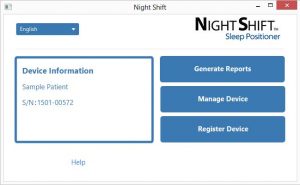
B. Generate Reports Page
After the Night Shift has been worn and sleep data recorded, Night Shift reports can be generated. From the Night Shift software, click on the Generate Reports button.
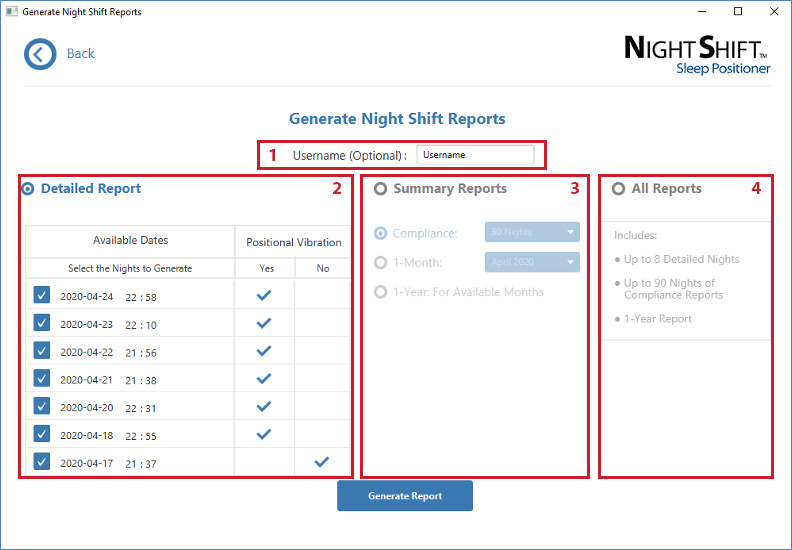
- Username – Enter the name for the individual that wore the Night Shift device. This information will appear at the top of the Night Shift Reports.
- Detailed Report – To generate a Detailed Report, select the radio button next to Detailed Report, select the dates to include on the report, and click the Generate Report button. The Detailed Report is generated and presented in the computers default PDF viewer.
- To generate a Compliance, 1-Month, or 1-Year Summary Report, select the radio button next to Summary Report, select radio button for Compliance and select number of nights (if necessary), 1-Month and select month (if necessary), or 1-year and click the Generate Report button. The Summary Report is generated and presented in the computers default PDF viewer.
- All Reports – To generate up to 8 Detailed Nights, up to 90 nights of Compliance Reports and a 1-Year Report, click All Reports and click the Generate Report button.
C. MANAGE DEVICE PAGE
The Manage Device page is used to change the positional feedback setting and to manage your Night Shift device.
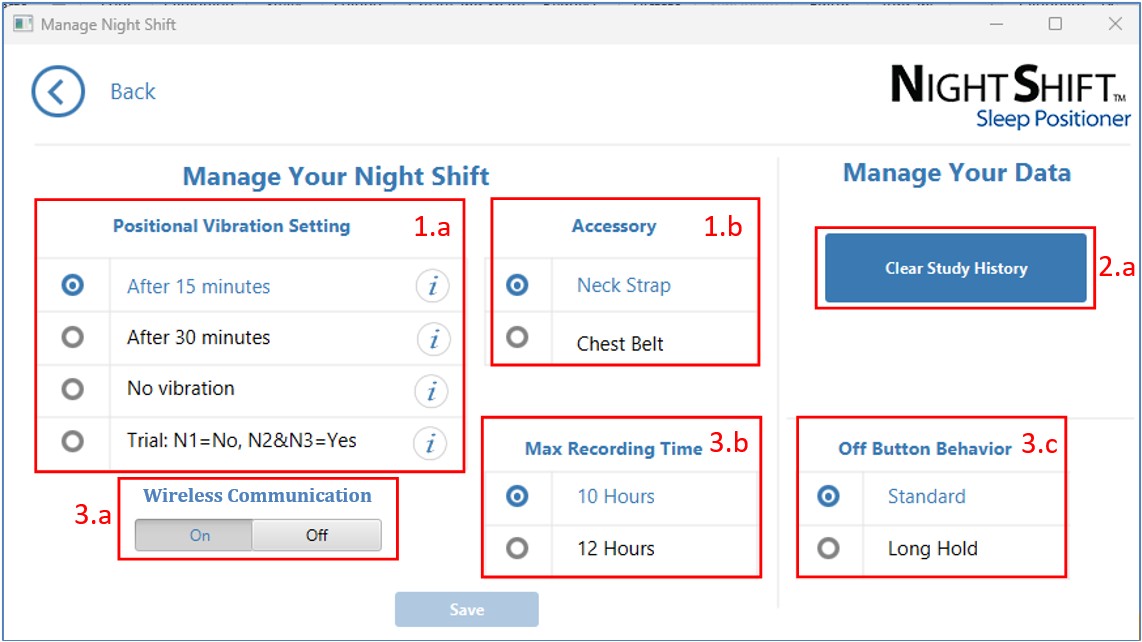
- Manage Your Night Shift
- Positional Vibration Setting can be used to adjust the feedback settings for study acquisition.
- After 15 minutes – turns positional feedback on 15 minutes after device is turned on.
- After 30 minutes – turns positional feedback on 30 minutes after device is turned on.
- No Feedback – turns feedback off for the entire night and all subsequent nights.
- Trial – is used by clinicians to establish a baseline with no feedback for one night, and with feedback for two nights. After the three-night trial, all recordings will have feedback. Once baseline night is recorded, it will remain on the device until Clear Study History is selected.
- Accessory can be used to change the location setting of the device by choosing Neck Strap or Chest Belt. Note: The Night Shift Reports will not include Behavioral Sleep/Wake Actigraphy data when using the Chest Belt.
- Positional Vibration Setting can be used to adjust the feedback settings for study acquisition.
- Manage Your Data
- Clear Study History is used to erase all historical data from the device.
- Hidden Features (these can be shown on by pressing the Shift key and the F12 key at the same time)
- Wireless Communication can be turned on or off by using the toggle button.
- Max Recording Time is used to change when the device automatically turns off at the end of the night. If the button is not pressed, the device will turn itself off at 10 or 12 hours.
- Off Button Behavior is used to control how much time it takes to turn off the device when pressing the off button.
D. REGISTER DEVICE PAGE
To register, enter your Name and Email address and click the Save button. If you enter your name, it will be saved to the Device and appear as the ‘Customer’ each time a report is generated. Do not enter your name and email address if you do not want this information stored to the device and printed on all reports.
Email: NightShift@advanced-sleep.com
Mailing Address: 2237 Faraday Avenue, Suite 100, Carlsbad, CA 92008
© 2014-2025 Advanced Brain Monitoring, Inc.
